First, Download Your Code
Once you have finished your block code to program your NeoPixel light strip to light up, it’s a good idea to save your code. So name your files and save it!
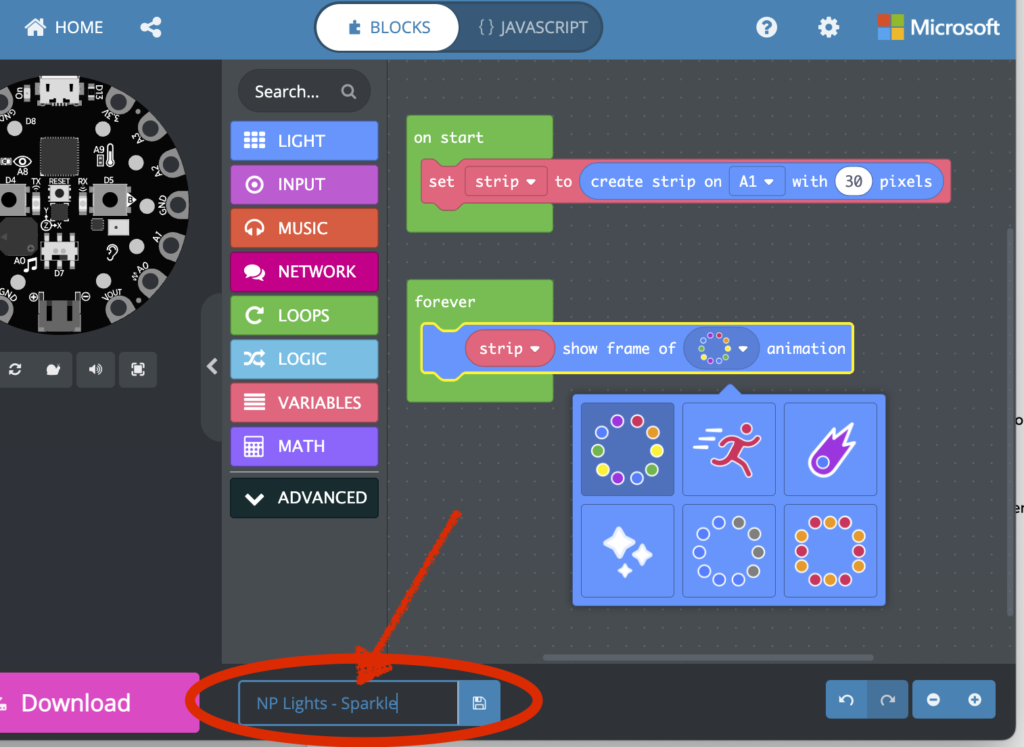
No it’s toim eto download your code to load onto the Playground Express circuit board. Press the “Download” button in the bottom left of MakeCode.
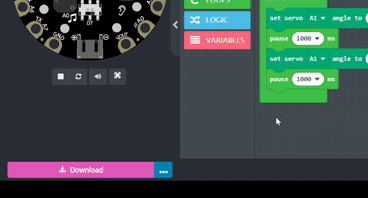
Connect your Circuit Playground Express to your computer or Chromebook using the USB cord. Plug the smaller side of the USB cord into the silver port on your Circuit Playground.
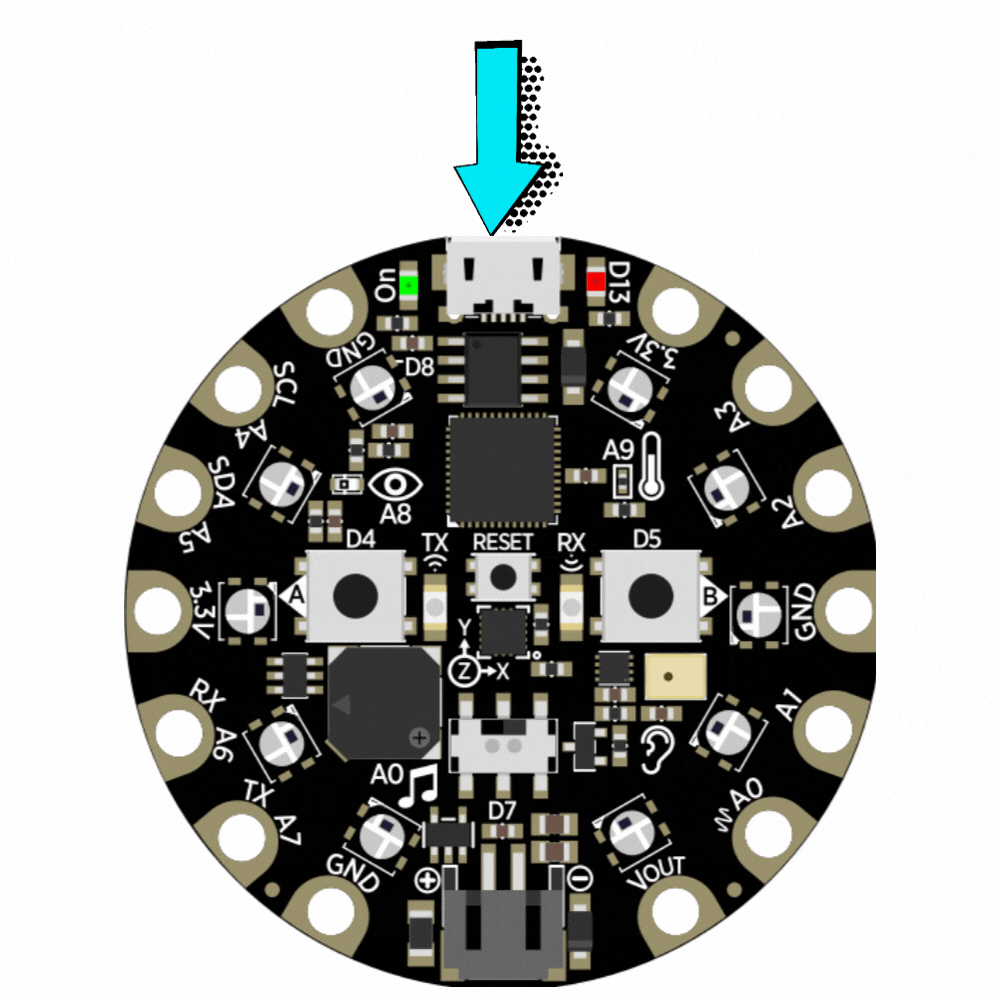
The Circuit Playground should connect to your computer automatically and light up green.
Reset button
If this is your first time connecting your Circuit Playground, press the “reset” button in the center of the Circuit Playground to put it in boot mode.
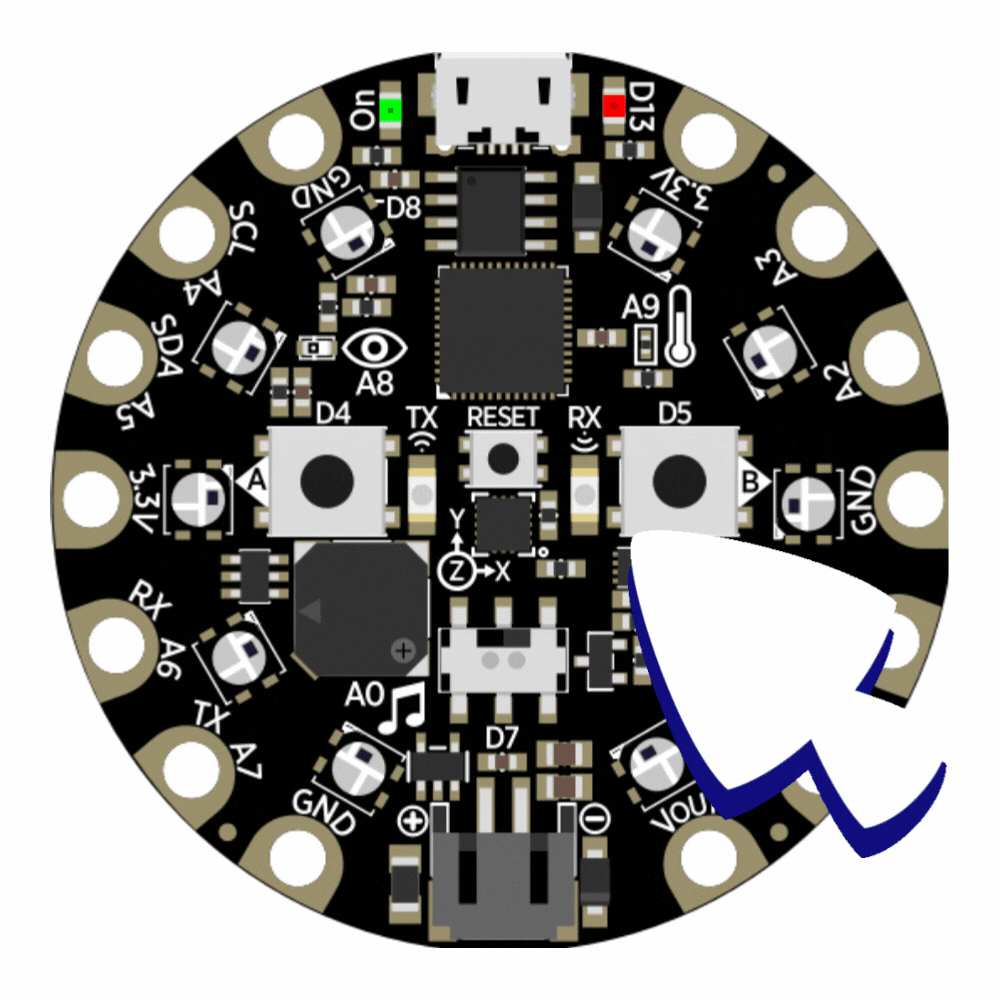
You can press the reset button anytime you to reconnect your Circuit Playground to your computer. You will need to do this anytime you’d like to upload a new program.
Upload your program
Drag and drop your program onto your Circuit Playground. If everything goes well and everything is connected correctly, the Circuit Playground will disconnect from your computer and start lighting up your strip immediately.
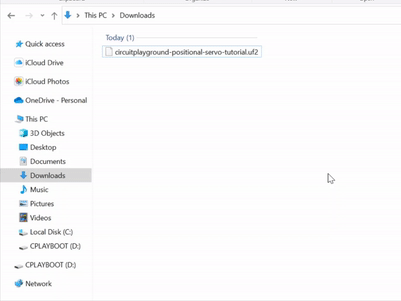
Troubleshooting
Here are a few tips to try if you motor isn’t working.
- Double check your wiring. When the lights don’t shine, it is almost always because I connected the wrong wire a spot on the Circuit Playground.
- Double check your code. Have you uploaded the right program? Did you use pin A1 or A2?